- School Info
- Parents & Carers
- Term Dates and School Calendar
- The School Day
- School Uniform
- Mobile Phone and Portable Music Players in School
- Attendance
- Class Charts for Parents
- Homework
- Admissions
- Essential 8 - Ready to learn
- Handbooks for Parents & Pupils
- Letters Home
- Lunch Menu
- Newsletters
- Online Advice (E-Safety)
- Parent View
- Safeguarding
- Personal Development
- Work Experience
- Year 7 Parent Event
- Progress Reports
- Cost of Living Support
- Hillside Pantry
- Team Around The School
- Curriculum
- Pupils
- Calendar
- News
- Contact
- Statutory Policies
- Job Vacancies
- Train to teach
Quick Start Guide
January 2021 Update
Logging in to Office 365 and Teams
Assignments and Class Notebooks
1. Google Office 365
2. Log in using your normal network username and @hillsideghighschool.co.uk Your password is the same password you use to log onto the school computers.
3. Click on Teams.
4. Check your calendar on Teams to see if your teacher is able to offer a live lesson.
5. If there is no live lesson, go to the Team of the lesson that you should have at that time.
6. Click on Assignments. Your teacher will have uploaded work for you in Assignments.
7. Your work needs to be completed in the class notebook.
8. Click on Class notebook for that Team and add a new page for the lesson.
Here is a link to remind your son/daughter how to access Teams:
Microsoft Teams - Pupil's Guide
Also please see following guide to Safer Online learning:
Guide to Safer Online Learning